文章をきれいに整えたいとき、最初に文章中の全ての改行をなくすことがあります。
データによっては、適切な場所に改行されていない場合があるからです。
しかし、使うソフトによっては改行ができないことがあります。
メモ帳やWordPadでは、改行をまとめて消したり、ほかの文字に置きかえたりすることができません。
そのため、改行をなくしたいときには不便です。
一方、Wordでは、改行を見つけて別の文字に置きかえることができます。
「検索と置換」で^pという特別な記号を使えば、改行をすべて削除することもできます。
また、Googleドキュメントでも同じことができます。
Googleドキュメントでは【Ctrl +H】→【検索と置換】→【正規表現を使用するに☑】→【検索に「\n」を入力】して【すべて置換】を押せば改行を消すことができます。
When you want to organize a document neatly, you may first remove all the line breaks in the text.
This is because in some cases, line breaks are not placed correctly depending on the data.
However, whether you can easily remove line breaks depends on the software you use.
Notepad and WordPad do not allow you to find and replace line breaks easily.
This makes them inconvenient when you need to remove line breaks from a document.
On the other hand, Microsoft Word allows you to find and replace line breaks.
Using the “Find and Replace” function and entering the special code ^p, you can delete all the line breaks at once.
Google Docs also allows you to do the same.
In Google Docs, you can press Ctrl + H, select “Use regular expressions”, type \n in the “Find” box, and then click “Replace all” to remove all line breaks.