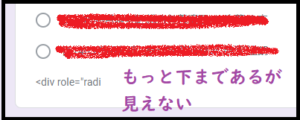IMAPの仕組み (How IMAP Works)
- Gmailアプリは、IMAPプロトコルを使用して、サーバーにあるメールを必要なときに同期します。
- The Gmail app uses the IMAP protocol, which keeps emails stored on the server and only syncs them when needed to your smartphone.
- ただし、スマホには最近のメールのみがダウンロードされ、通常は30〜90日間のメールが自動的に同期されるため、それより古いメールは表示されません。
- However, only recent emails are automatically downloaded to your phone, typically syncing emails from the last 30 to 90 days, so older emails may not be displayed.
古いメールが見られない盲点 (The Hidden Issue of Not Seeing Old Emails)
- デフォルトでは、スマホのGmailアプリには90日以上前のメールが表示されないことが多いです。これは、アプリがスマホのストレージやデータ通信量を節約するための仕様です。
- By default, the Gmail app on smartphones is set to show only emails from the last 90 days. This limitation helps save storage and reduce data usage on your phone.
- そのため、古いメールを確認しようとすると、手動検索でも出てこないことがあります。この点が多くの人にとっての盲点です。
- As a result, older emails often don’t appear even when you try to search for them manually. This can be a blind spot for many users who expect all their emails to be available at any time.
同期期間の変更方法 (How to Adjust Sync Settings)
- Gmailアプリの設定を変更すれば、もっと古いメールも自動的に同期されます。
- Gmailアプリを開き、メニューから設定を選択。
- アカウント設定で「メールの同期期間」を変更します。
- 「すべてのメール」や「長期間」を選べば、古いメールも同期されるようになります(ただし、スマホのストレージ容量に注意が必要です)。
- You can adjust the settings on the Gmail app to sync older emails automatically:
- Open the Gmail app and go to the settings menu.
- In your account settings, find the option to adjust the email sync period.
- Choose options like “Sync all emails” or extend the sync period to include older messages (keep in mind that this might use more storage space on your phone).
ブラウザを利用して確認する方法 (How to Access Old Emails via a Browser)
- スマホのブラウザ(ChromeやSafariなど)で gmail.com にアクセスし、Gmailにログインすると、サーバー上にあるすべてのメールを検索したり閲覧できます。これにより、アプリで表示されない古いメールも確認可能です。
- If you need to access older emails, one option is to use a mobile browser like Chrome or Safari. Go to gmail.com, log in to your account, and you will be able to search and view all emails stored on the server, including older ones not synced to your Gmail app.
- また、PCのブラウザでも同じように gmail.com にアクセスすれば、同期期間の制限なしに、全てのメールにアクセスできます。PCでは、大画面でメールを確認できるため、効率的に古いメールの確認や整理ができます。
- Alternatively, you can use a PC browser to log into Gmail. Accessing Gmail via a PC browser has no sync restrictions, allowing you to browse and manage all your emails efficiently on a larger screen.
キャッシュと同期の限界 (Limits of Cache and Sync)
- Gmailアプリは、開いたメールを一時的にキャッシュに保存しますが、全てのメールが保存され続けるわけではありません。古いメールを探すときは、やはりサーバーからの再取得が必要です。
- The Gmail app temporarily stores emails in cache when you open them, but it doesn’t keep all emails stored on your phone indefinitely. If you’re looking for older emails, the app will need to re-fetch them from the server.
POPとIMAPの違い (Difference Between POP and IMAP)
- Gmailアプリは、デフォルトでIMAPを使用しており、これによりサーバー上のメールが複数のデバイスで同期されます。逆に、POPを使うとメールがデバイスにダウンロードされ、サーバーから削除される可能性があります。ただし、現在のGmailアプリではPOPはほとんど使われていません。
- The Gmail app defaults to using IMAP, meaning emails remain on the server and are synced across multiple devices. POP, on the other hand, downloads emails to a device and can delete them from the server. However, modern Gmail apps rarely use POP, so this issue is uncommon.
このように、Gmailアプリでは同期設定に制限があるため、古いメールを確認したい場合は設定を変更するか、ブラウザやPCを利用することが便利です。
In summary, the Gmail app’s sync settings have limitations, so if you want to access older emails, adjusting the settings or using a browser on your smartphone or PC is the most effective solution.